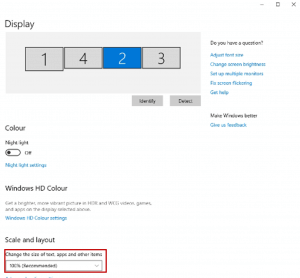Here is how to set up the screens in a video wall layout:
Make sure the “Scale and Layout” is set to 100% inside Windows Display Settings:
- Right click on the desktop and select Display settings
- Select the first screen and make sure it’s set to 100% in the “Scale and Layout” section.
- Preform the same procedure for all the screens connected to your PC.