Displaying Multiple Videos on Different Screens in MAWi with PotPlayer
Intoduction
In the following guide, we will illustrate the process of running multiple videos on multiple screens using the MAWi software from a single PC. For this demonstration, we will utilize PotPlayer as our multimedia player.
PotPlayer is a user-friendly freeware application compatible with various video formats.
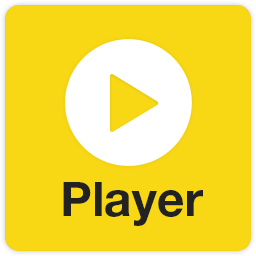
Requirements
First we will download install PotPlayer on the host PC.
Tested and fully supported version by MAWi can be downloaded from here:
Make it a standard installation and click Next thru all the process.
Setting up PotPlayer
Start PotPlayer (icon should appear on the desktop) then open the Preferences window
(press on the F5 key or right click on the player window and select Preferences).
Go to:
General > Auto check for updates > Set it to: Never
Uncheck the checkbox ‘Auto Download…’
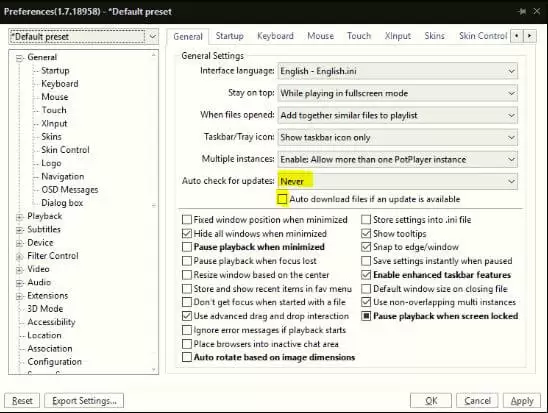
Go to:
General > Skin and check the checkbox “Auto hide main window skin…“
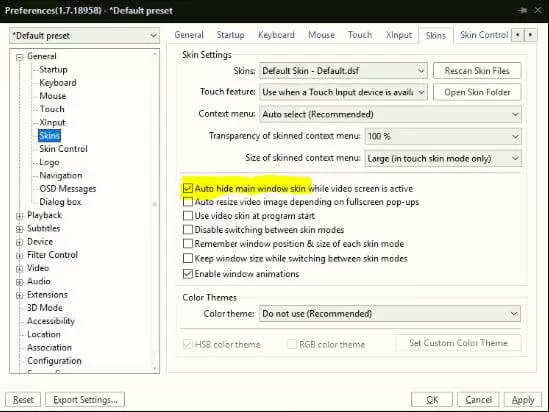
Go to:
Playback > Default windows size > Set it to: Maximize (to Desktop)
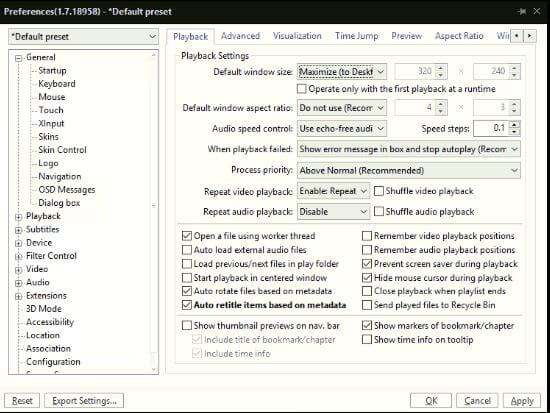
On the Repeat video playback set it to : Enable: Repeat playlist
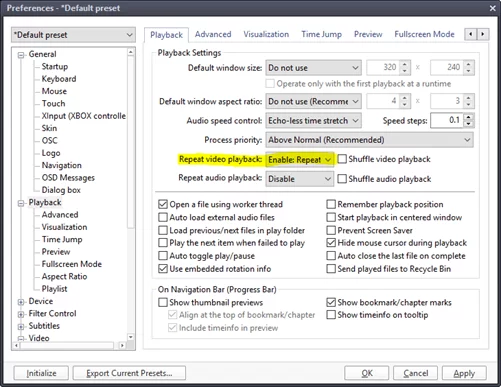
Go to Aspect Ratio and set the AR Mode to Stretch by keeping Aspect Ratio
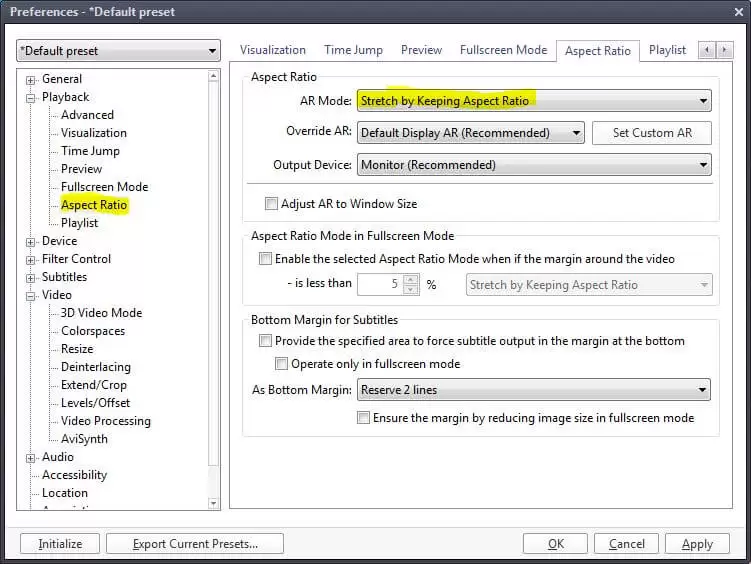
Configure PotPlayer as a Launcher in MAWi
To begin, you need to add PotPlayer as a launcher:
1. Open the admin panel.
2. Navigate to Manage Launchers.
3. In the Title field, enter the launcher name, such as 'POT Player'.
4. In the Path field, input the full path to PotPlayer.

Currently, the full path is:
C:\Program Files\DAUM\PotPlayer\PotPlayerMini64.exe
5. Click the disk icon and then select Save.
you can click here to follow the guide to add a new Launcher.
Follow the same steps from this guide to create the playlists and run multiple videos on different screens, select POT player as a default launcher for the
playlist.
Related Articles
How to Display Captured Content Using POT Player and MAWi
Introduction This guide will walk you through the process of using POT Player in combination with MAWi to display captured content across multiple screens. Follow these steps to set up the system efficiently. Prerequisites: 1. POT Player – A powerful ...Play videos on multiple screens using VLC
Play videos on multiple screens 1. Create a new playlist and give it a name 2. Browse your computer for the video file 3. Select VLC Media Player to play the video 4. Press on the Finish button 5. Select the screens, drag and drop the playlist on ...How to Play a YouTube Video Using the MAW Chrome Launcher
Introduction The MAW Chrome Launcher is a custom-built, Chromium-based browser developed by Monitors AnyWhere. It enables users to display web content, images, videos, and documents in full-screen mode across multiple displays, making it ideal for ...How to open a Youtube video in full screen using VLC
Please note: Starting from early 2022, VLC has been prevented from streaming YouTube content, thereby disabling the option to utilize their platform for this purpose. However, we have devised an alternative solution to play YouTube videos through our ...Can I control my screens over different subnets?
We recommend that your zero clients are on the same LAN and subnet, however we also realize that this is not always possible. The Server relies on UDP broadcast to discover the devices. This is based not on Multicast, but Unicast between the host PC ...