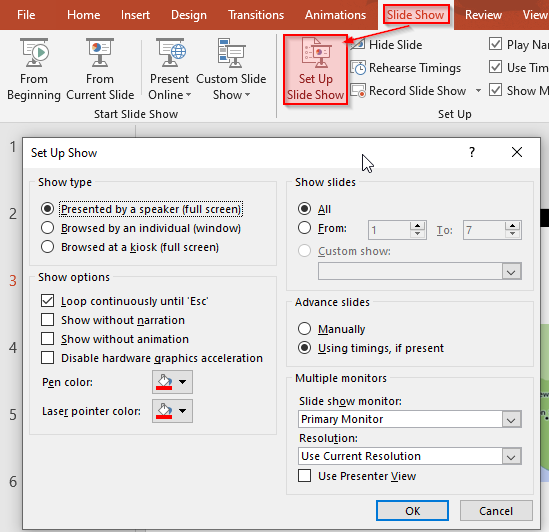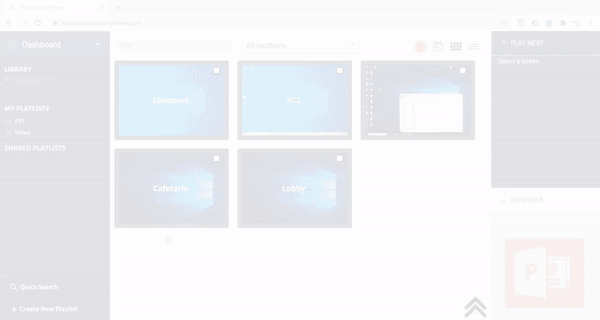How to set up your PowerPoint slideshow for MAWi
Introduction
MAWi supports two flexible ways to display PowerPoint slideshows across your screens:
Native PowerPoint Launcher
Leverages Microsoft PowerPoint Viewer for full‑screen, native-quality playback, with precise control over resolution, layout, and looping.
MAW Chrome Launcher
Uses a Chromium‑based browser to run slideshows via Chrome, eliminating the need for PowerPoint Viewer.
This guide covers how to set up both options in the MAWi dashboard.
Option 1: Native PowerPoint Launcher
This method uses Microsoft PowerPoint Viewer.
🛠️ Requirements
MAWi Agent with PowerPoint Viewer 2010 + SP2 installed (usually auto-installed, otherwise download and install manually)
In case it wasn’t installed, please follow the steps below:
In Slide Show → Setup Slide Show:
Under Design → Slide Size, choose either:
Under Transitions, disable “On Mouse click” and set an automatic timing (‘After’) for slides
🔧 Set Up in MAWi Dashboard
Create a new playlist → name it → Add New Item
Upload your PPT file
Choose launcher: MAWPowerPointLauncher
Save, finish, and assign your playlist to desired screens
Hit Play Now to begin
You can download this demo presentation to preform tests on your system:
MAW-Demo-PPT (16:9, wide screen).
Option 2: MAW Chrome Launcher
Ideal for users who want updates without re-uploading the file. Read more in the guide below:
🛠️ Requirements
🔧 Set Up in MAWi Dashboard
Create a new playlist → Upload Your PPT
Set launcher: MAW Chrome Launcher
The PowerPoint presentation will be converted to Images and Videos.
Save and assign the playlist to screens
Click Play Now—the slides convert and run in full‑screen via Chrome
Related Articles
Displaying PowerPoint presentations through the MAW Chrome Launcher
Introduction Monitors AnyWhere has introduced a significant enhancement to its MAW Chrome Launcher, enabling seamless playback of PowerPoint presentations across multiple displays. This new capability eliminates the need for a dedicated PowerPoint ...
Displaying Single and Multiple URLs, PDFs, PowerPoint presentations, Images with MAW Chrome Launcher
Introduction MAW Chrome Launcher, a custom-built Chromium-based browser, enables seamless display of content across multiple screens. This guide will walk you through the steps to display single and multiple content types using the MAWi dashboard. ...
How to run PowerPoints slides in MAWI using the MAW PowerPoint Launcher
There are two options to run PowerPoint slides in MAWi. 1. Upload the PowerPoint file (PPT,PPTX,PPS) to the MAWi system and play it. In this option, everytime you want to update the presentation, you will have to upload the file into MAWi again. 1- ...
Play Google Slides presentations on multiple screens using MAWi
Play Google Slides presentations on multiple screens 1. Create a Google Slide presentation 2. Publish it (File > Publish to the web) – select the time between slides. – Tick the ‘Start slideshow as soon as the player loads’ option. – Tick the ...
How to create and publish your content in MAWI Link
Introduction The MAWi Link solution enables you to set up, create, and publish your content in just a few simple steps. In this article, we will guide you on how to create playlists for the various types of content you wish to publish. Creating a new ...