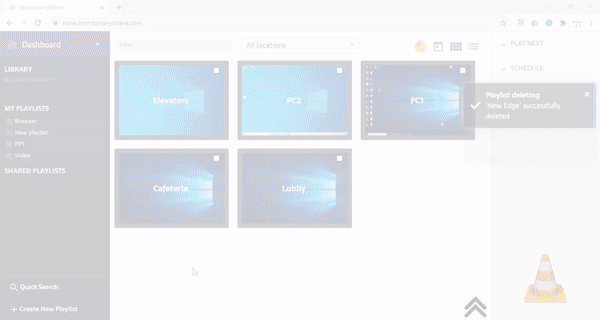Play videos on multiple screens using VLC
1. Create a new playlist and give it a name
2. Browse your computer for the video file
3. Select VLC Media Player to play the video
4. Press on the Finish button
5. Select the screens, drag and drop the playlist on their thumbnails
6. Press Play
Please note that MAWi Client installs the VLC Media Player by default.
* In the same way, you can have each screen playing a different video.
Related Articles
How to open a Youtube video in full screen using VLC
Please note: Starting from early 2022, VLC has been prevented from streaming YouTube content, thereby disabling the option to utilize their platform for this purpose. However, we have devised an alternative solution to play YouTube videos through our ...How to display multiple images and videos from a folder using VLC
Here are the steps to follow: 1. Organize your images and videos in a single folder. Ensure that the folder name does not contain spaces or special characters. 2. Create a new playlist using MAWi, accessing the Local tab. - Choose the name of your ...Displaying Multiple Videos on Different Screens in MAWi with PotPlayer
Intoduction In the following guide, we will illustrate the process of running multiple videos on multiple screens using the MAWi software from a single PC. For this demonstration, we will utilize PotPlayer as our multimedia player. PotPlayer is a ...How to send different audio channels to different screens using VLC
How to send different audio channels to different screens using VLC How to send different audio channels to different screens using VLC In the following guide we will walk you through on how to stream a different audio channel to different screens by ...Play Google Slides presentations on multiple screens using MAWi
Play Google Slides presentations on multiple screens 1. Create a Google Slide presentation 2. Publish it (File > Publish to the web) – select the time between slides. – Tick the ‘Start slideshow as soon as the player loads’ option. – Tick the ...