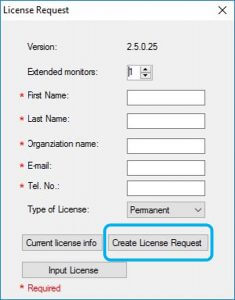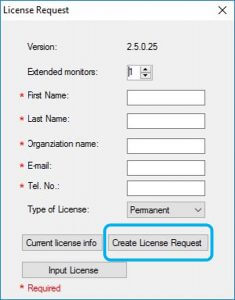Two activations are needed:
- The Monitors AnyWhere Connect application.
- The OSBASE driver.
In case this is the message box you see when trying to open Monitors AnyWhere
Two activations are needed:
In case this is the message box you see when trying to open Monitors AnyWhere
Click on the Ok button
Fill out the form and press “Create License Request” to save the license request file.
Email the XML file you’ve just saved to the following address:
You’ll receive your license key within 5 hours.
How to open the product registration window in Monitors AnyWhere:
Open Monitors AnyWhere application using the desktop shortcut or from the Start Program list.
Click on the Help menu > Product registration
The following window will open.
Fill out the form and press the button “Create License Request” to save the license request file.
Email the XML file you’ve just saved to the following address:
You’ll receive your license key within 5 hours.
Once you have received the license key by email
Press the “Input License” button and this folder will open.
Copy the License.lic file that you have received from us by email to that folder.
Finally, re-open the Monitors AnyWhere application to activate your license.
Activate the OSBASE drivers:
In case you’ve installed the OSBASE driver on your host PC, you’ll need to activate its licenses as well.
Until you do, you’ll see a purple watermark on the screen as shown here.
1. Download and extract the GetDeviceList.zip file:
2. Run OSBASE_getdevices_ID.BAT
3. Email us the file: OSBASE_getdevices_ID.TXT to this mailbox: licenses@monitorsanywhere.com
4. Within 5 hours you’ll receive the license as a text file by email.
6. Double click on the REG file and accept all the terms.
7. Reboot your system and the purple watermark will disappear.
If you have any question, you are welcome to contact us at: helphelp@monitorsanywhere.com