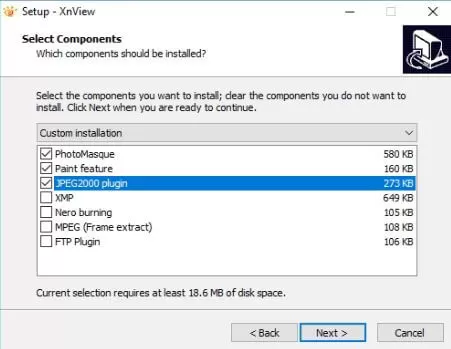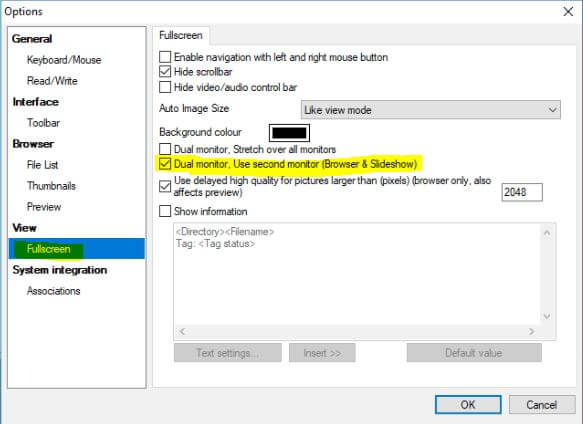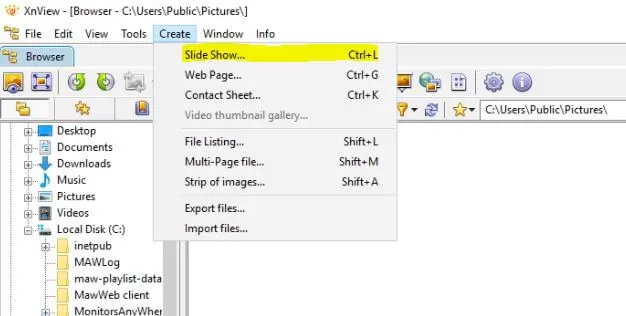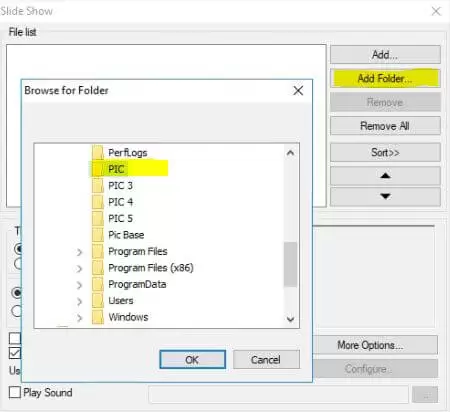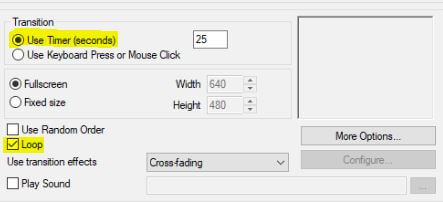Introduction
This guide will show you how to use the freeware third-party application "XnView" to run a slideshow of images from a hot folder on multiple screens. This slideshow can be updated at any time.
We recommend using this application as it’s very reliable and works well with MAWI.

Please note:
XnView is provided as FREEWARE (NO Adware, NO Spyware) for private or educational use (including non-profit organizations). If you enjoy using XnView, Don’t hesitate to help the developer with a small donation.
Installing XnView
First, we will download and install XnView – Standard edition on the host PC.
Install XNView view with these available options.
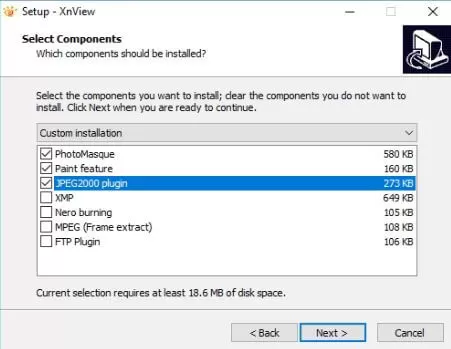
Once XnView is installed, open the application and go to Options – Full screen settings:
Tools > Options > Fullscreen
Check the box “Dual monitor. Use second monitor (Browser and Slideshow)”
Go to Create – Slide Show and select “Add Folder”.
Select the folder where your images are stored. This folder will act as a Hot Folder.
A Hot Folder will allow you to add and remove images while the slideshow is still running.
Set the timer for each image (the default is 5 seconds) and make sure to check the “Loop” option.
You can also set the transition effects between images in the Configuration window.
Click on “More option…” and check the “Watch for new images” and “Show information” boxes.
Add the XnView as a new Launcher in MAWi
Create a new Playlist > Add a name to the playlist > Add new item > Upload the file of the playlist with extension SLD > Add XN View as Launcher > Save
Assign the playlist to the desired Screen and use Play Now option.
Finally “Save” the slideshow on your PC.
Add XnViewer as a Launcher go to Admin panel > Manage Launchers > Add the .exe
C:\Program Files\XnView\xnview.exe ,
click on the disk icon on the right side (that will create a new line) > Save