MAWi Standalone - Quick Installation Guide - Utilizing Mini PCs or NUCs for your digital signage and Kiosks
MAWi Standalone - Quick Installation Guide
Introduction
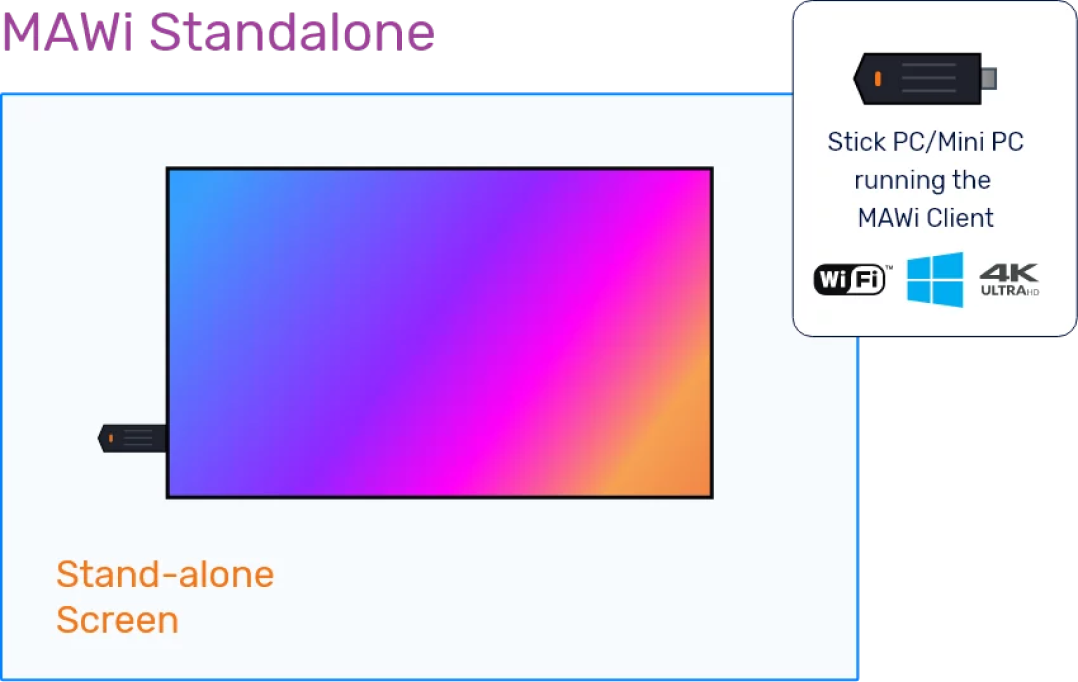

Please note
What to select when you begin installing MAWi:
MAWi Agent installation guide


MAWi Server Installation Guide
When selecting to install MAWi Server, it will check if the MS SQL Server is installed on the machine.
Windows® 10/11 64bit PRO or Enterprise, Server 2012 R2, Server 2016, Server 2019, Server 2022
Intel Dual Core or AMD with similar capabilities. Core i5 of the latest generation is recommended.
Network
Gigabit Ethernet network is recommended.
Communication with the client-side is done over port 60669
Those ports can be changed.
1. During the installation process, the installer will download the following components from the Internet:
– .NET Framework 3.5
– SQL Server 2022 Express or SQL LocalDB 2019
– Node JS v22
– Web Platform plugin
– Rewrite URL for IIS
Offline installation

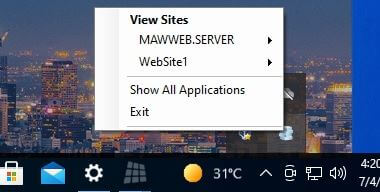
Connecting the Mini PCs to the MAWi Server host - Installation guide
MAWi Standalone uses standard Windows-based PCs as the endpoints that connect to the screens.
Step 1: Initial system requirement
Step 2: Setup your system
Related Articles
MAWi Spacewall - Quick Installation Guide - Utilizing Android-based MAWi Players
MAWi Spacewall - Quick Installation Guide Introduction MAWi Spacewall is a tool for managing screen displays. Here's a simple breakdown: 1. Display unique content on individual screens. 2. Link several screens to show identical content. 3. Design ...How to install MAWi Agent if the PC is not connected to the Internet - Offline installation
Last update: 3rd of July, 2023 This manual provides step-by-step guidance for executing an offline installation of MAWi Agent. It proves particularly beneficial in situations where network restrictions prevent the downloading of necessary components ...MAWi Link - Quick Installation Guide - Using Android-based devices for a Standalone Configuration
MAWi Link - Quick Installation Guide Introduction MAWi Link is a tool designed for managing screen displays. Here's a simple breakdown of its features: 1. Display unique content on individual screens. 2. Schedule content playback across screens ...MAWi Zero - Quick Installation Guide - utilizing HDMI over LAN/Ethernet zero clients
MAWi Zero - Quick Installation Guide Introduction MAWi Zero is a tool for managing screen displays. Here's a simple breakdown: 1. Display unique content on individual screens. 2. Link several screens to show identical content. 3. Design large video ...Quick Installation Guide – MAWi USB - Utilizing USB to HDMI converters for affordable Video Walls
Quick Installation Guide MAWi USB Introduction MAWi USB combines an easy-to-use application with commercial-grade USB to HDMI adaptors. MAWi USB is a tool for managing screen displays. Here's a simple breakdown: 1. Display unique content on ...